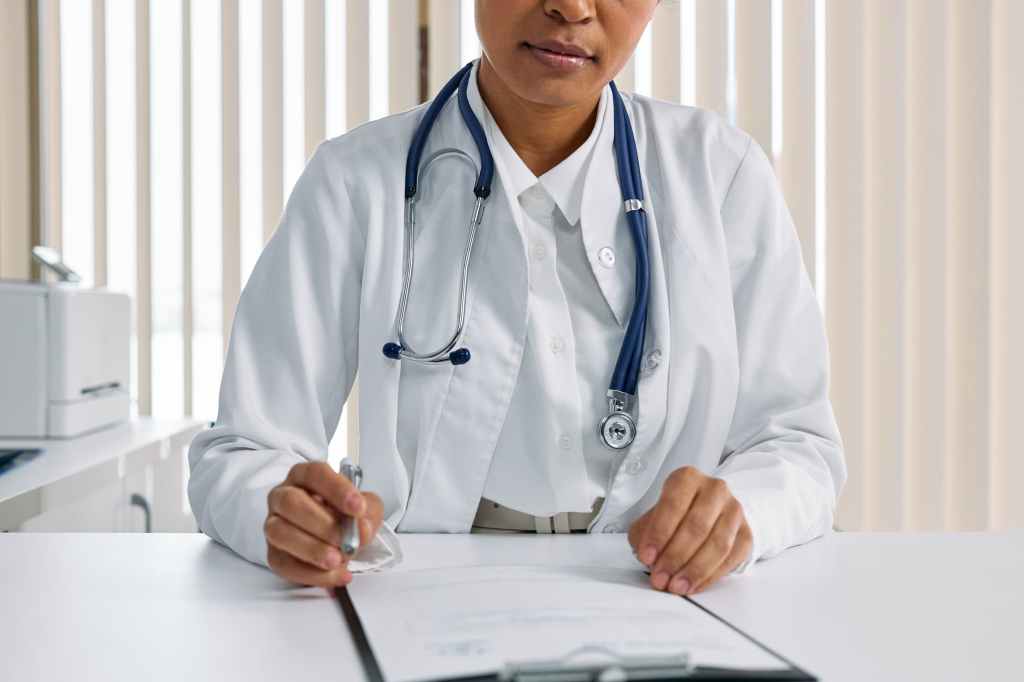MLA International Bibliography is a great choice for research in English and linguistics. This database is hosted through EBSCO, so you can search in MLA International Bibliography while also looking in other EBSCO databases like Academic Search Complete.
MLA International Bibliography is maintained by the Modern Language Association which also creates the MLA citation guidelines. This database includes index or citation records for articles, books, websites, and dissertations in the fields of linguistics, literature, film, folklore, etc. The database will link to the full text of many sources, so you can access the full text. If you need help accessing the source you find, please contact the library. Using the filters for date and scholarly peer-reviewed articles on the right side of the results list will help narrow your search results.
Other helpful features are MLA Directory of Periodicals and MLA Thesaurus. The Directory of Periodicals allows you to search for specific journal titles. If you know a specific journal or your professor recommends a journal this is a great place to find it. Once you find the journal, click on the title and then choose the “search within this publication option” to find articles from that journal. The Thesaurus helps you find the best search terms by giving you a definition of the term and guiding you to which terms the database uses to describe certain ideas. Finally, you can also use the Browse Works or Browse Authors options to find specific literary works or specific authors. These two search options tell you which search terms to use when researching a specific title or author.
Check out MLA International Bibliography the next time you have a research assignment for an English or Language class. To access MLA International Bibliography, visit the library’s homepage and click the Databases, E-books, and Media quick link then scroll until you find MLA International Bibliography. If you need help with research or accessing a database, please schedule a research coach appointment.